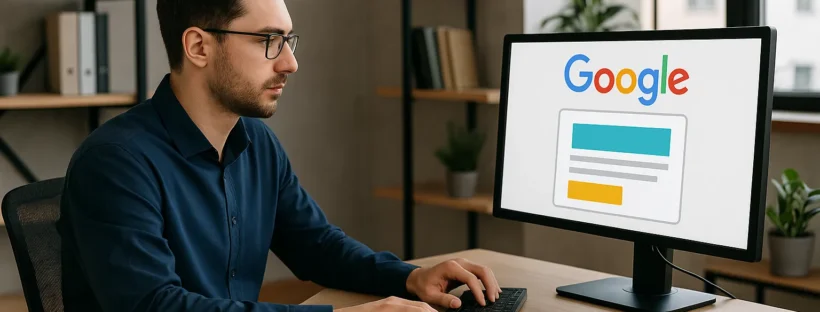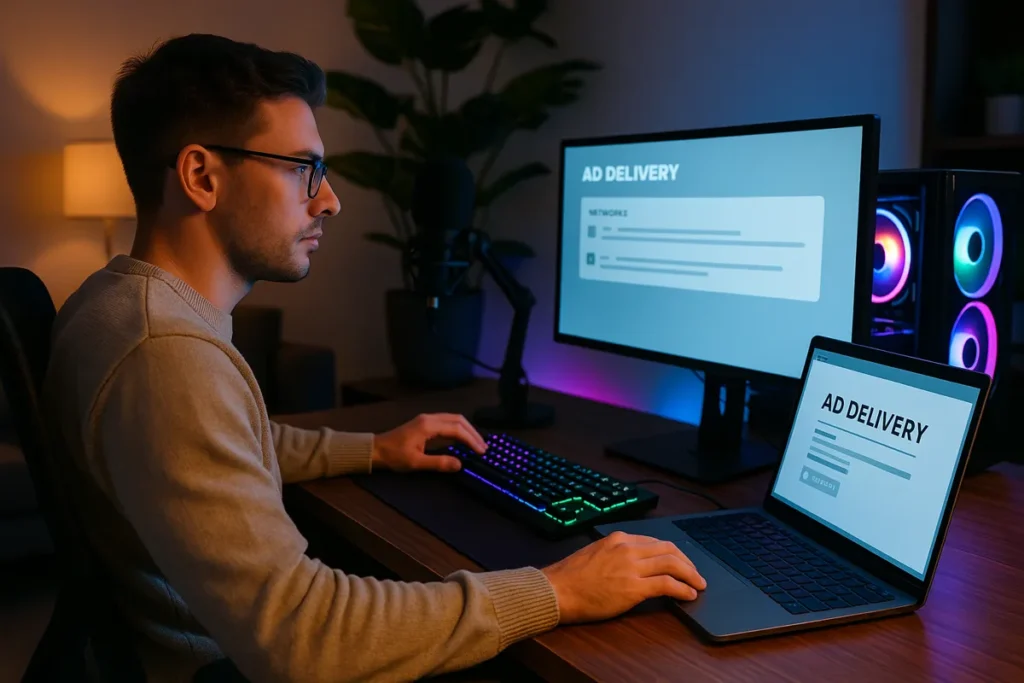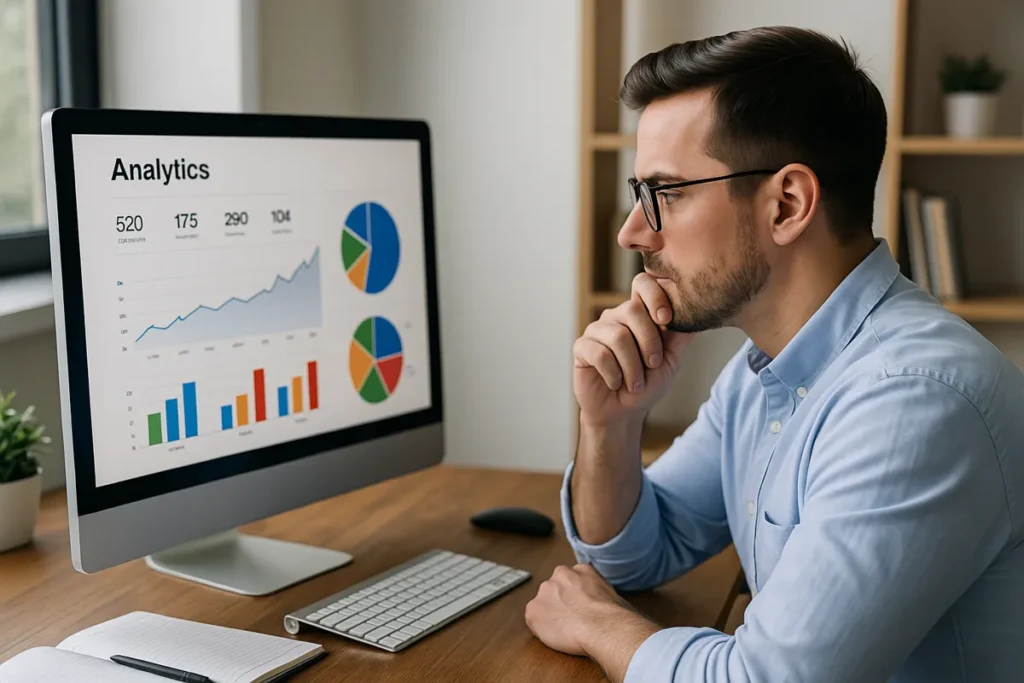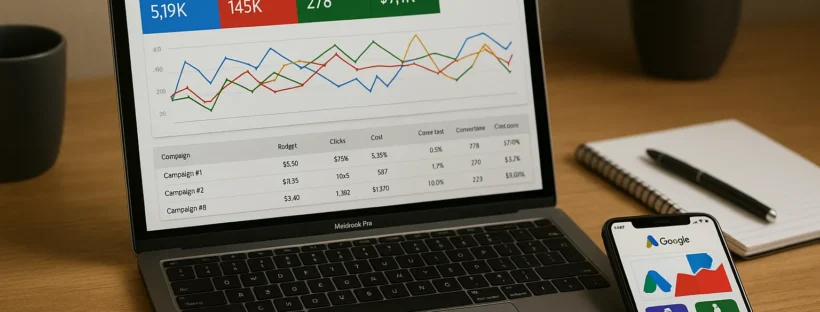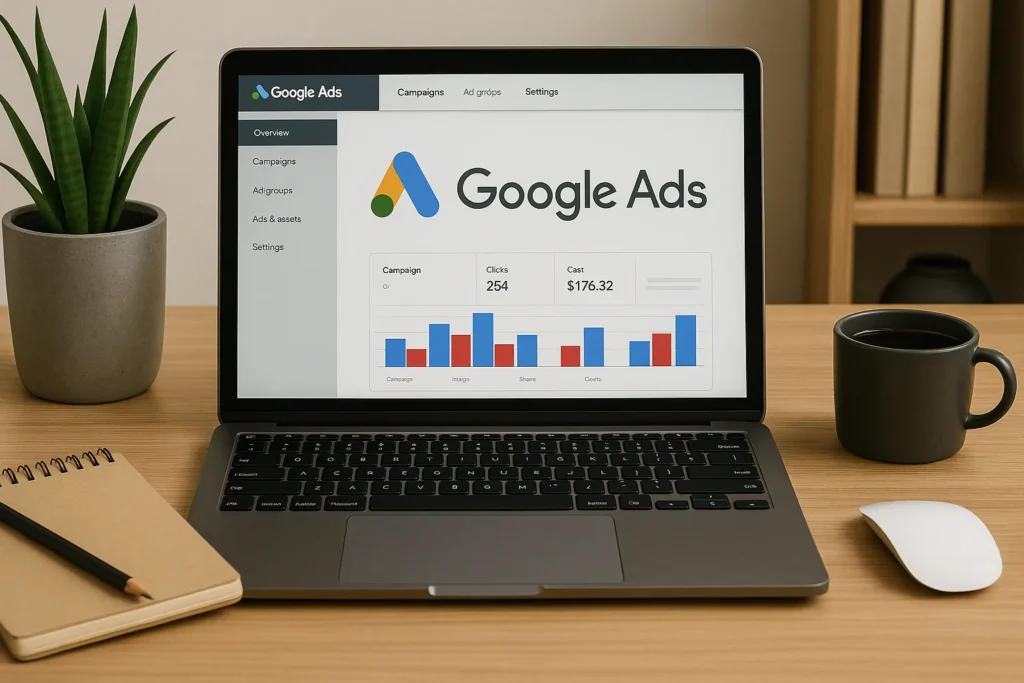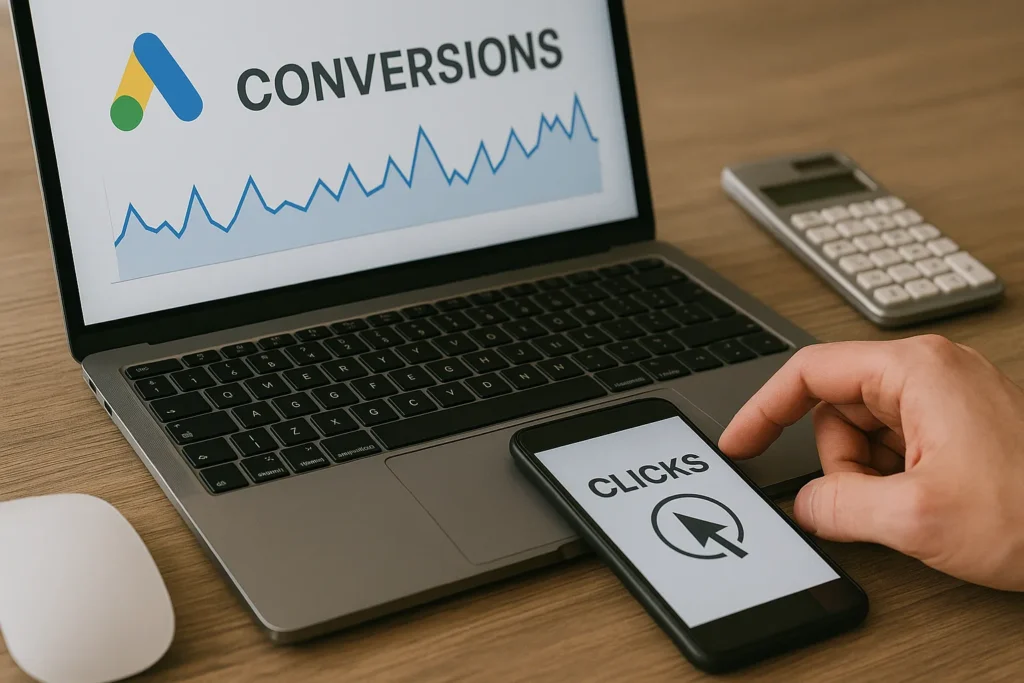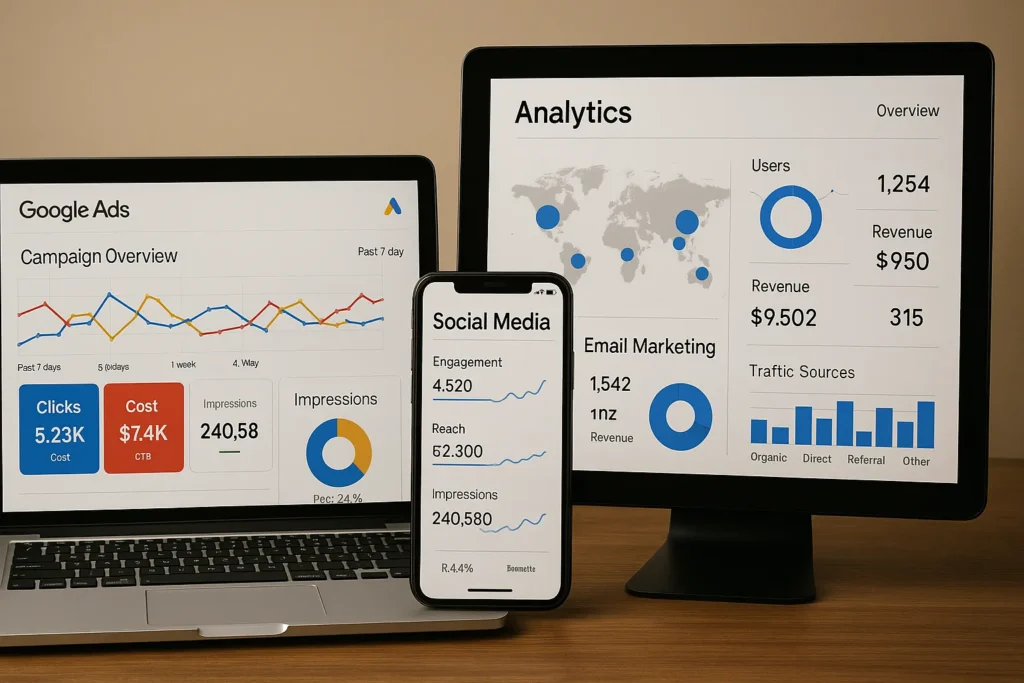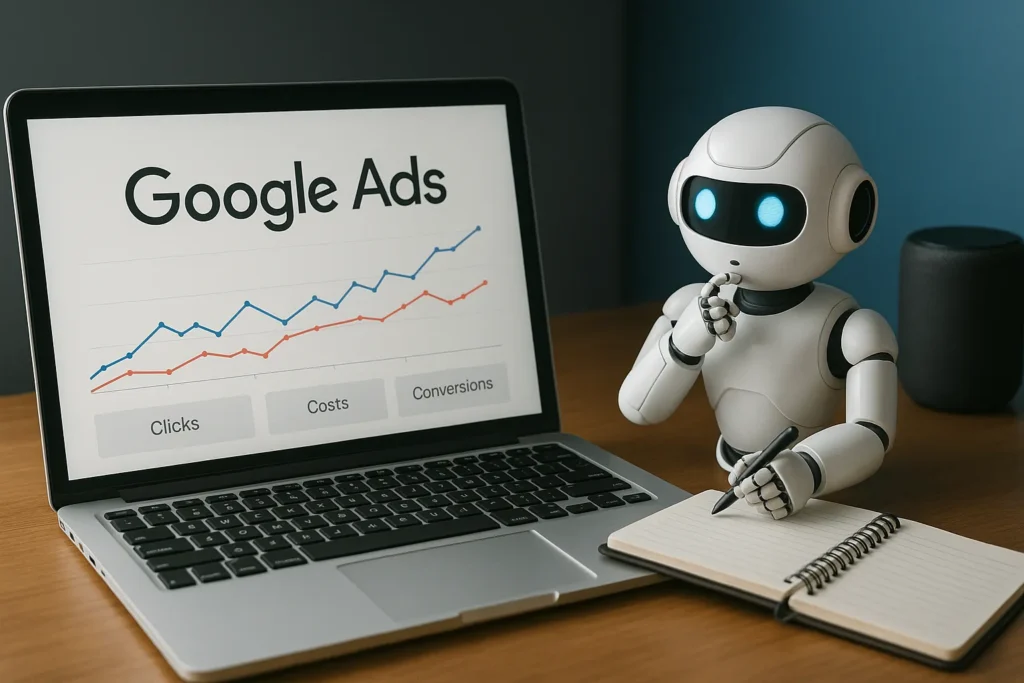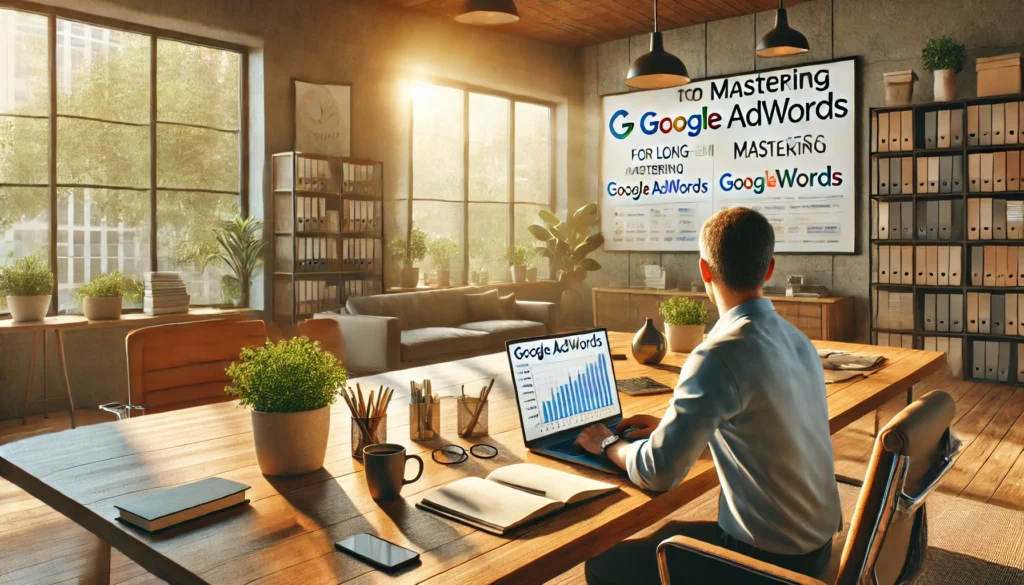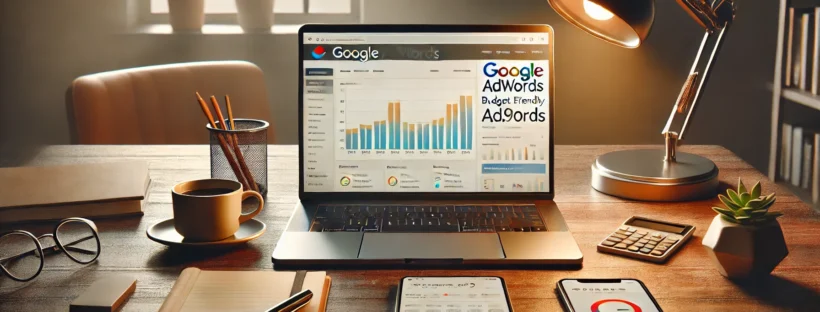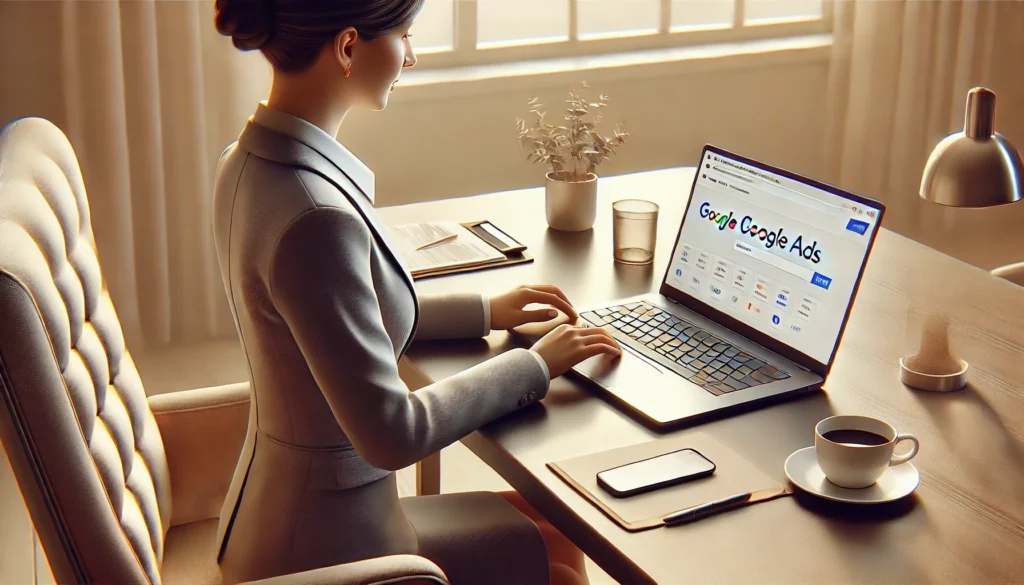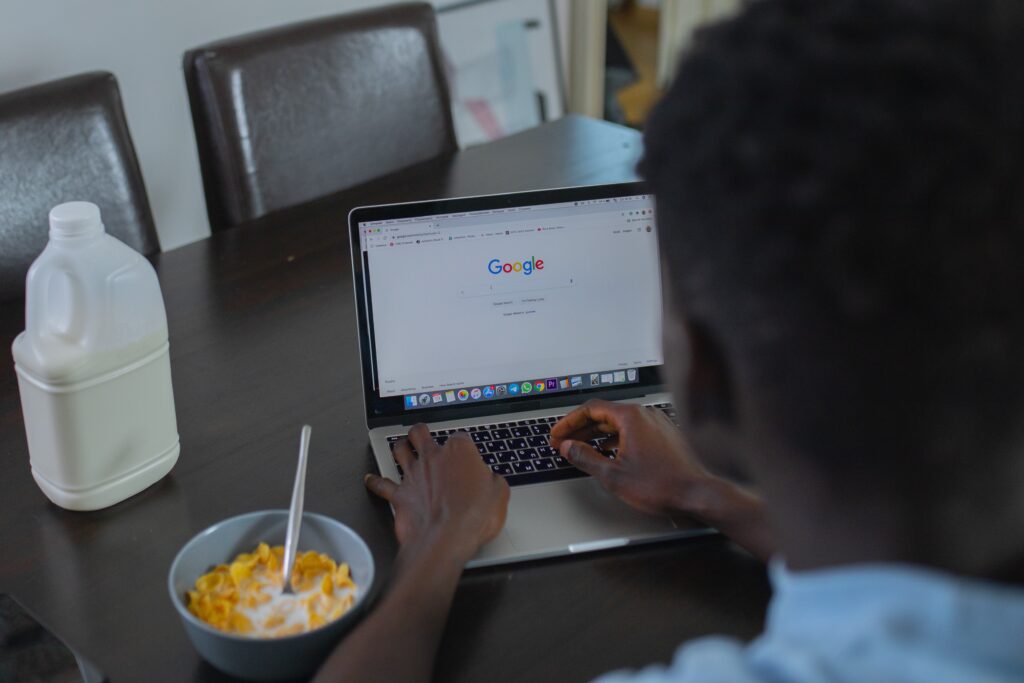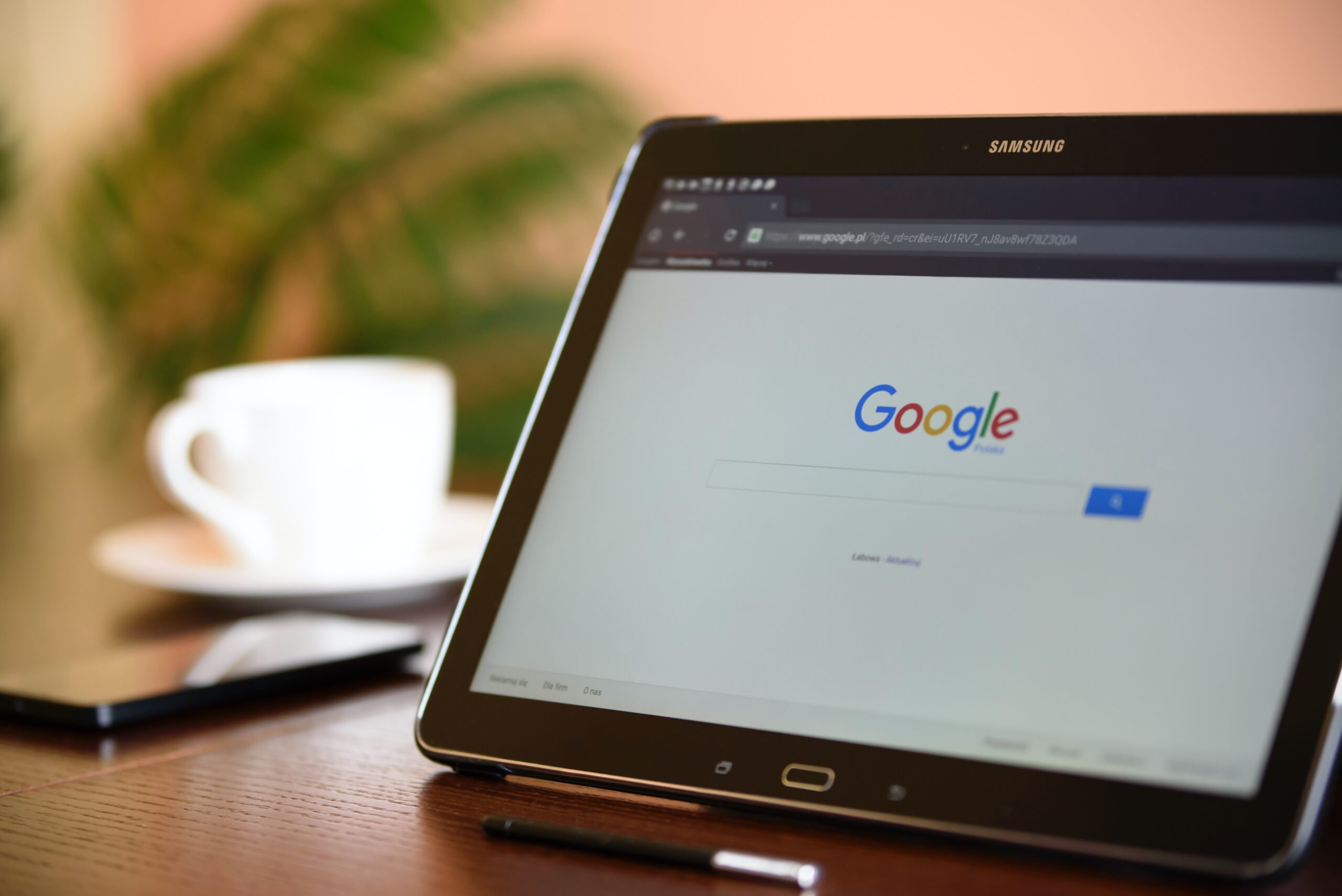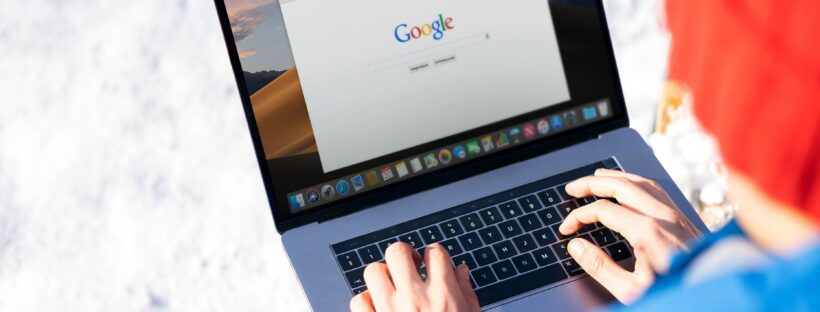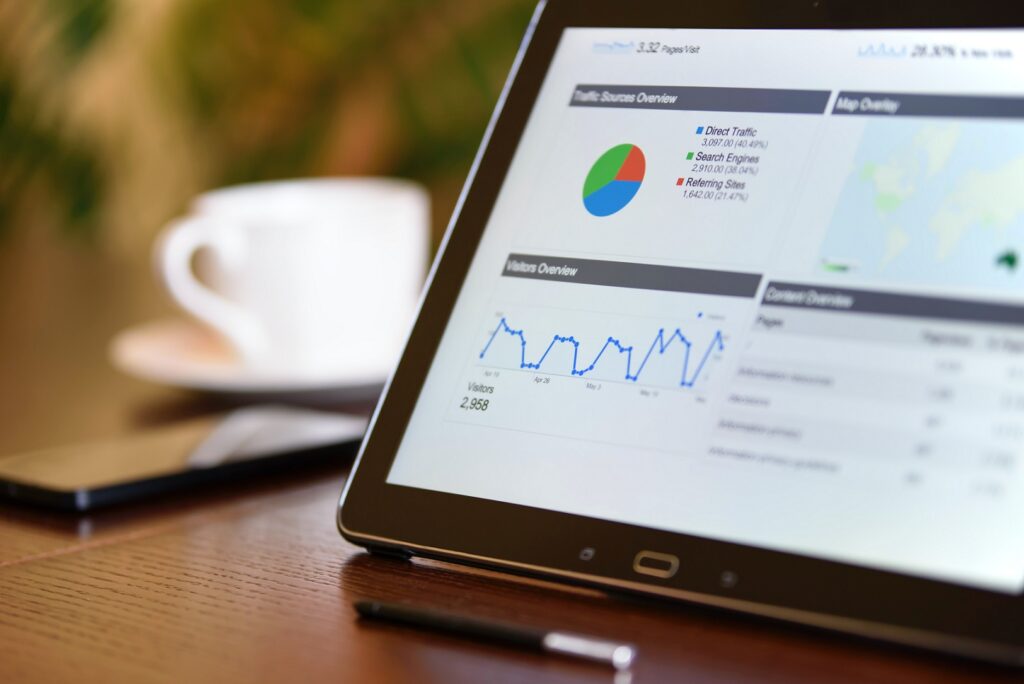Most people who visit your website won’t make a purchase the first time. In fact, according to a study, 96% of visitors leave a website without making a purchase. That’s a huge pool of potential customers slipping away.
The good news? Google Ads gives you tools to stay in front of those lost visitors and guide them back to your site. You can show ads based on what pages they visited, what products they browsed, or even how long they stayed.
In this guide, you’ll learn:
- What tools make remarketing work (including Google Tag Manager)
- The two main types of remarketing ads you can run
- How to build campaigns that convert
- How to design ads that get clicks
Ready to bring those lost visitors back? Let’s get started.
What Is Google Tag Manager?
Google Tag Manager (GTM) is a free tool from Google that lets you install and manage code snippets (called tags) through one dashboard. GTM makes life easier when you need to track website actions, without calling your developer every time.
Instead of adding and editing code manually, you can use a clean dashboard to install and update tags for Google Ads, analytics tools, and more.
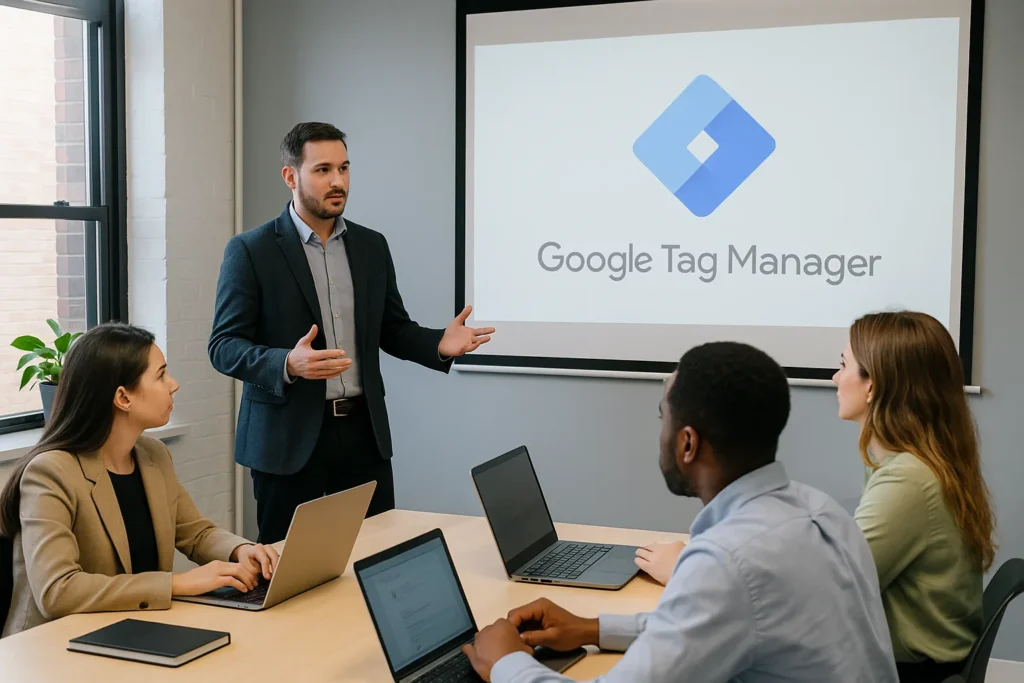
Here’s what GTM helps you do:
- Add tags without editing code: You can install remarketing tags, conversion tracking, or any other script using a point-and-click interface. This means no coding knowledge is needed, and you avoid the risk of breaking your site.
- Organise everything in one place: When you organise everything with folders and naming conventions, it’ll be easier for you to keep your tracking structured and clear. You’ll always know which tag does what, making updates less confusing later. This is especially useful when you’re managing multiple campaigns or working with a team.
- Move faster: You don’t need to wait for a developer every time you want to add or change something. Changes can be made in minutes and published as soon as you’re ready. They can be made through the dashboard and pushed live with one click after a quick preview.
GTM works perfectly with other Google products. If you’re running Google remarketing ads, GTM makes it easy to place the necessary tracking tags based on user behaviour, like viewing a product or visiting a specific page.
Our findings show that GTM saves hours of manual work and reduces errors in implementation. Once set up, it becomes the central hub for managing all your digital tracking. Want the official guide? Check Google’s official guide to GTM.
Pro tip: Start with just one remarketing tag. Use the Preview mode to check it’s firing correctly, then publish. You’ll build confidence with each update.
Now that your tracking setup is in place, it’s time to look at the types of remarketing ads you can run and when to use them.
What Two Types of Remarketing Can Be Used on Google Display Ads?
When setting up remarketing with Google Display Ads, you’ll choose between standard and dynamic remarketing. Each type serves a different purpose, and choosing the right one can directly impact your campaign’s results.
Standard Remarketing
Did you know you can show ads to people who’ve already visited your website? It’s true, and it’s called standard remarketing. This approach lets you stay visible to past visitors as they browse other websites.
These ads are the same for everyone. They don’t change based on what someone looked at before, which makes them easy to manage and set up.
That’s why standard remarketing is great for reminding people about your brand, a special offer, or a popular service. It’s a good choice if you want to stay top-of-mind without getting too specific. And because it works through Google Ads advertising, it’s perfect for service-based or local businesses that don’t need personalised messages.
Dynamic Remarketing
Dynamic remarketing is when you show each person an ad based on their actions on your site, such as the product they viewed but didn’t purchase. The ads update in real-time based on your product or service feed. That’s why, if a price changes or something goes on sale, your ad will reflect that automatically.
According to Google, dynamic ads often lead to higher click-through and conversion rates because they’re more relevant to each person. If you sell products or services online, this kind of ad is super helpful. Your dynamic remarketing reminds people of what they liked and gives them a reason to come back.
As you understand how each type of remarketing works, let’s see how you can set them up on your website with the help of Google Ads.
How to Do Remarketing on Google Ads
To do remarketing on Google Ads, you’ll need to add a tracking tag to your website, build audience lists based on visitor behaviour, and create ads that reconnect with them. You’ll also need a tool like GTM to manage your tracking setup.
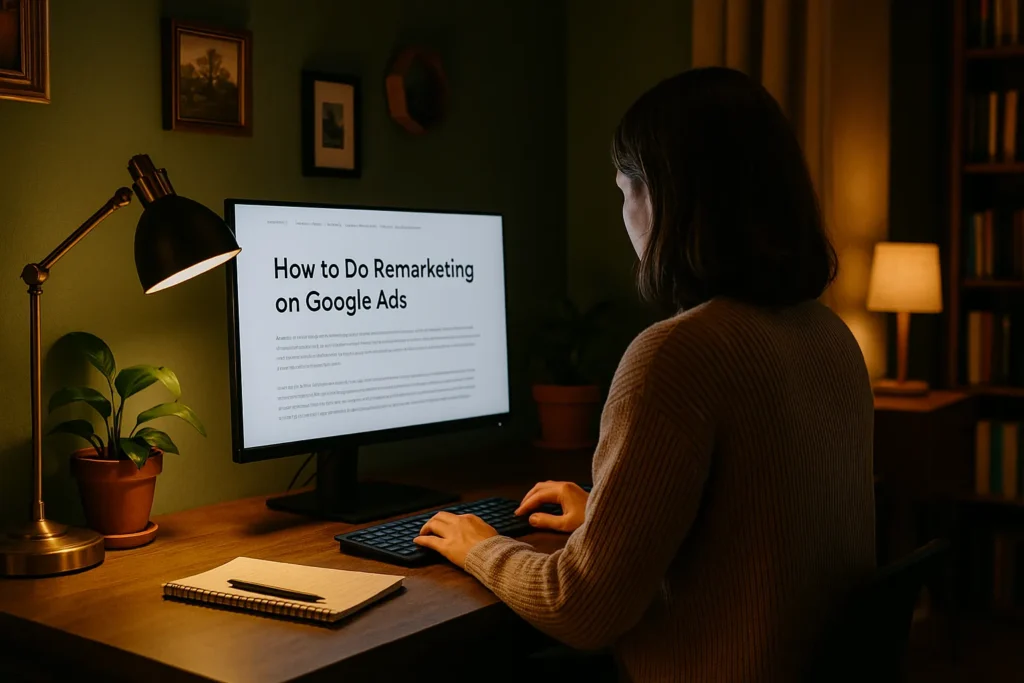
Let’s walk through how to set up a Google Ads remarketing campaign from scratch. This step-by-step process helps you launch ads that target customers who’ve already visited your site.
Step 1: Get your tools ready
Before you start, make sure you’ve got a Google Ads account and GTM (Google Tag Manager). These two tools work together to track visitor activity and fire ads based on specific actions. If you haven’t installed GTM yet, follow Google’s setup guide.
Step 2: Add your tracking tag
In your Google Ads dashboard, you’ll find a remarketing tag. Copy it and paste it into GTM. This tag tracks visitors on your website. In GTM, use Preview mode to make sure the tag is working before you publish it live.
Step 3: Choose who to retarget
Think about your visitors. Do you want to target everyone who visited your homepage? Or just those who looked at specific products? You can create separate lists for each type of user. Our research indicates that 30-day audiences are ideal for hot leads, while 60–90-day audiences work better for warming colder traffic.
Step 4: Build your first campaign
In Google Ads, choose “Display” for your campaign type. Then, select your remarketing list, set your daily budget, and write a short ad. Keep your ad simple, visual, and focused on getting the visitor back to your site. Add a clear CTA like “See what you missed” or “Get 10% off now”.
Step 5: Test before you go live
Use the Preview function in GTM to check that everything’s tracking correctly. Then hit “Publish” in Tag Manager and launch your campaign in Google Ads. It’s live!
Pro tip: As your traffic grows, use similar audience features in Google Ads to reach new users who behave like your current visitors. These are great for expanding your reach without losing relevance.
Once your campaign is live, you’ve officially entered into the remarketing process. Now, it’s time to make your ads visible and effective. Let’s dive into how to design retargeting ads that work.
How to Set Up Retargeting Ads That Work
Retargeting ads only work if they catch the eye and speak directly to the person seeing them. It’s not enough to just repeat your homepage headline. You need to customise your message to what that person cared about when they visited your site.
Start with what your visitor saw. If someone looked at a product and left, your ad should show that same item again. Use clear, friendly lines like “Still thinking about this?” or “Take another look.” These messages feel personal and help bring people back.
Next, design your ad visuals. Use product images or service previews that relate to what the visitor viewed. If someone looked at running shoes, don’t show them sandals. Good retargeting means showing people what matters to them.
Just as important as the visuals is your call-to-action. It should reflect what stage the person is in. If they were close to buying, something like “Complete your order” or “Grab it before it’s gone” works well. If they were just browsing, a softer nudge like “Explore more” might make more sense.
After conducting experiments with it, our team found that rotating ad versions every week reduced fatigue and improved engagement. We also tested ads with social proof (“500 sold this week”) and saw better results than generic headlines.
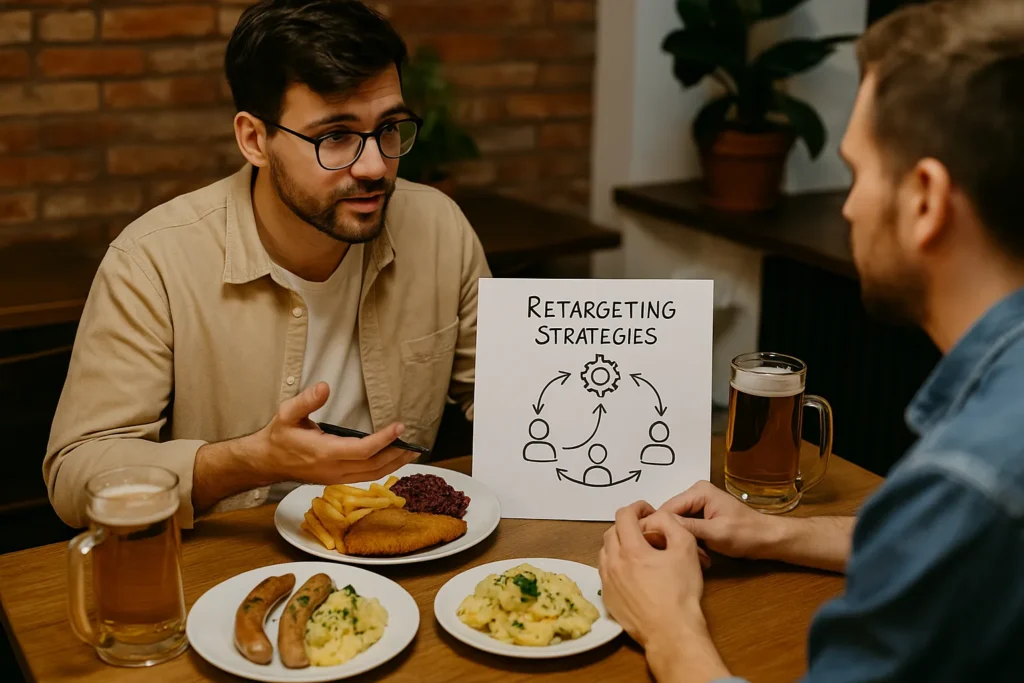
Ads that work are personal, visual, and timely. Next, we’ll show you how to keep them effective long after launch.
Optimising Your Remarketing Strategy
Even the best remarketing campaign won’t stay effective forever. Over time, your audience might stop clicking, or your message might lose its edge. To keep getting good results, you need to review, tweak, and improve things regularly. Think of it like watering a plant. If you forget, it stops growing.
Here’s how to optimise your remarketing campaign:
- Check your results weekly: Look at clicks, conversions, and costs. If things slow down, something might need fixing. Keep an eye out for trends. A sudden drop might mean your ad isn’t connecting anymore.
- Change one thing at a time: You might start by testing just the headline or swapping in a new image. Small, focused tweaks make it easier to track what’s improving your results. Changing everything all at once makes it hard to know what improved your result..
- A/B test your ads: Launch two slightly different versions and let the data tell you which one performs better. Focus on testing one element at a time (like two CTAs or two image styles). As results come in, you’ll create a shortlist of what grabs your audience’s attention.
- Use ecommerce retargeting strategies: Show back-in-stock alerts, updated prices, or short-time offers to keep your ads fresh. These keep people engaged and remind them they still have a reason to return. Plus, urgency and newness give people that extra nudge to take action.
One of our clients was running the same retargeting ads for months without any updates. We suggested refreshing the headline and rotating product images every two weeks. After four weeks of testing and minor changes, their click-through rate improved by 27%, and their cost per conversion was cut nearly in half.
You can also bring back your customers with a few clicks.
Ready to Bring Visitors Back?
Google remarketing ads give you a second chance with people who already know your brand. Instead of letting those visits go to waste, you can reconnect with users who were just one step away from converting.
Now you’ve seen how to set up tracking with Google Tag Manager, choose the right ad type, and build a campaign that actually brings results. You’ve also got a clear view of how to design better ads and keep improving your strategy over time.
Want help putting this into action? We’ve helped businesses across different industries improve their Google Ads performance through flexible strategies. If you’re ready to boost your return traffic and turn missed opportunities into loyal customers, we’re here to help.
Visit SlamStop to learn more about our digital strategies and how we can support your next campaign.
Your visitors already know who you are. Let’s give them a reason to come back.